Welcome screen
The welcome screen appears as this:
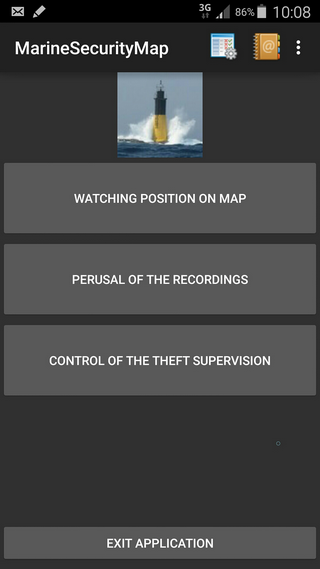
If you select the main menu (Menu button, or selection of icons in the menu bar following the version of Android), you obtain
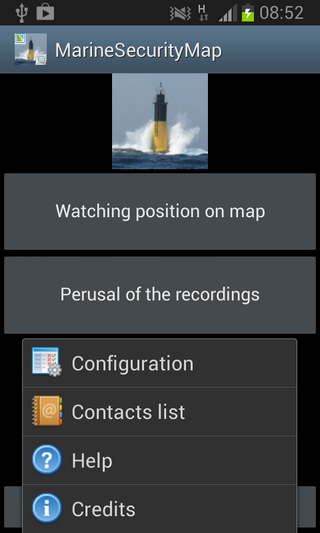
The possibilities are:
- Configuration
- List Contacts
- Help
- Information
The choice of the menu "Information" gives you access to the version number and the author of the application
The choice of the menu "Help", gives you a basic help onto the functions of the software and a Web link towards this site to obtain a detailed help.
To continue, it is necessary to choose at first the menu "Configuration".
The following screen appears:
You can select if the map shown on the screen will remain always visible (ideal for a real-time follow-up)
You can define the language then
 |
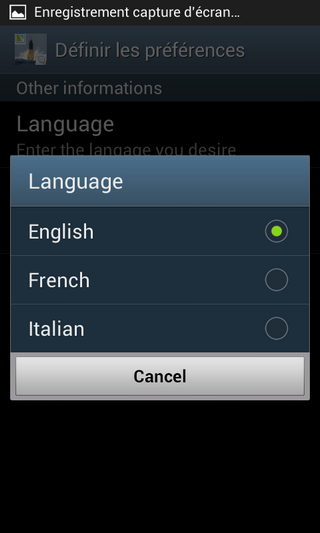 |
It is then necessary, to add the various contacts to be followed (1 or several)
Choose the menu "List contacts"
The following screen appears
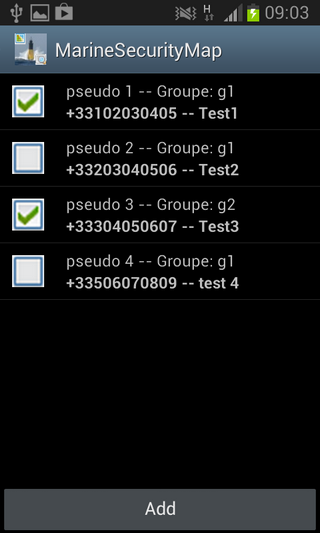
Click on to "Add", the screen for editing the parameters of the contact appears
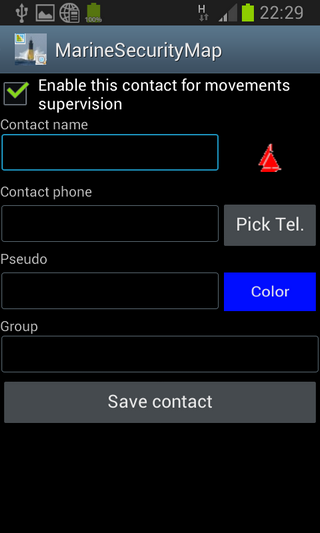
Best is to look first for the phone number directly in your telephone by clicking the button "PickTel."
Like that, the name and the telephone of the contact will be directly informed.
You necessarily have to give a pen name (not too long) as the name of the boat for example. It is this pen name which appears on the map.
The naming of a particular group will allow you to filter then in the display of the various tracks. For a regatta, you can create groups corresponding to the categories, or to the circuits to be made for example.
You can also takes advantage to choose a color for the track on the map and a icon to represent the current position of one or several boats.
If you activate the checkbox at the top of the screen, the contact will be said enabled and thus its track will display on the map, otherwise it will be masked. It allows you to keep in base several contacts and to use them at the need (for different regatta for example).
 |
Once the data was entered, "Save" your contact
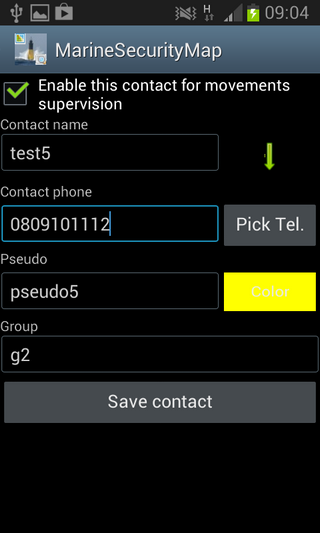 |
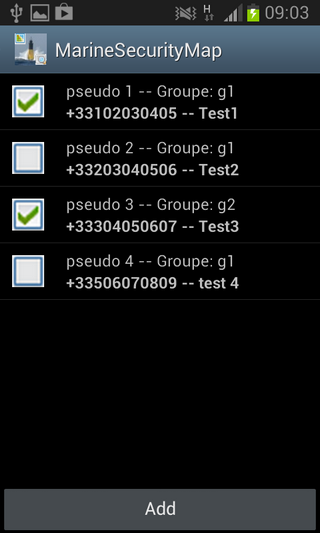 |
Add all your contacts to follow in the same way
 |
 |
If you want modify an already created contact, you have to click above in the list of the contacts.
The following box of dialogue appears. She allows to Delete the contact, to activate it or to disabled directly without passing by the screen of edition of the contact, or to edit it to modify one of his parameters.
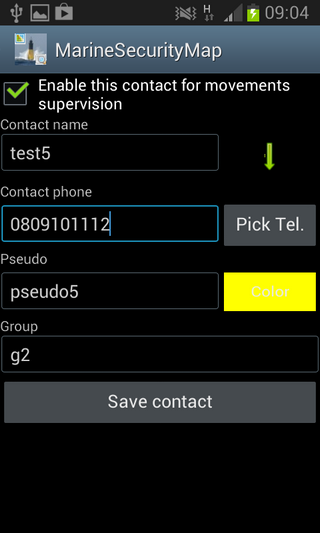
Watching position on map
Once the contacts were created, return with "Back" to the welcome screen of the application and choose the button " Watching position on map" to show the SMS recordings already in the telephone and the new records which will arrive in real time.
At this stage, you have to well understand that all the positions of boats which arrive in the form of classic SMS are stored in the database SMS of the telephone as classic SMS. The function " Watching the position on the map" is going to read, to decode and to show all these positions and to create a graphic track on the map. If you stay in this way of functioning, any new positions that will arrive will be displayed by updating the map. The view will center itself on the last point received and will display the icon of the boat in this place.
The notion of akin track of a contact is automatically created by associating all the GPS positions received from the same contact on the same day. This point is important to keep in head to understand the display on the map.
If any received SMS of position is not available in the telephone, the map will show by default Africa, otherwise the map will center automatically on last position from the most recent successful candidate in the telephone.
 |
 |
Once the map was shown, you can access to the information on every GPS points drawn in the screen and on the last point in clicking above. If you click on the last point (icon of contact) you will have in more the pen name of the boat.
From this map, you can filter 2 additional levels besides filters on the contacts.
It is about a filtering by group or by recording date (over 24 h max I remind to you).
Filter it by selecting the adequate menu

The menu "Filtering by group" shows the list of the possible groups obtained from the contacts.
The disabled group checkbox allows not to show all the recordings of contacts belonging to the disabled group.
The menu "Filtering by date" show the list of all the recordings classified by date and allows you to disabled or not a track on the map which represents the recording in the concerned date.
 |
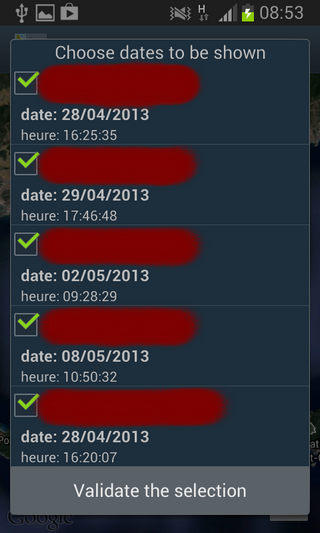 |
The menu " SMS received deletion " is going to show also the list of the recordings by date contented at this time in the SMS database of the telephone. You can choose by marking those whom you want to delete completely of the telephone.
This operation is to do after having save the filtered positions and allows to free some space in the telephone and increase the reactivity during the initial display of the map, because in every case, all the SMS of the telephone is analysed again during the launch of this module of the software.
The menu "Save filtered posistions" is going to copy in a local file all the GPS positions shown at the moment in the screen (thus filtered), for a later exploitation in the other module of the software (perusal).
 |
 |
To view again these protected files, it will be necessary to you to return to the welcome screen of the application by clicking several times the button "Back" of the telephone.
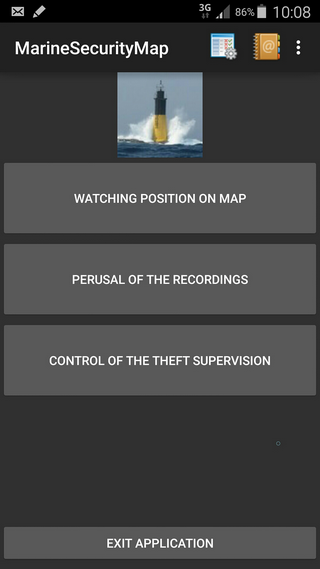
Perusal of the recordings
On this screen click the button "Perusal of the recordings", then activate the menu which shows in this case only one enabled menu "Load filtered positions".
Choose this last menu and a dialoguebox listing you the list of the previously protected files displays.
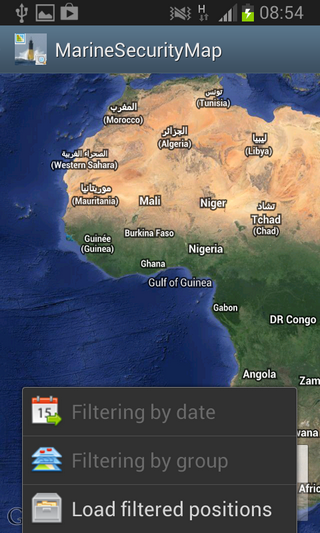
Choose a single file and after load, the map updates with the information of recording of positions.
You can again filter by group or date, but not by contact. Indeed the contacts are all stored in the protected file and are shown independently in this case of their enabled state or not in the database of the contacts.
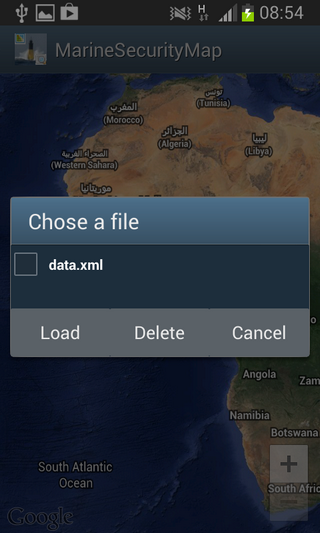 |
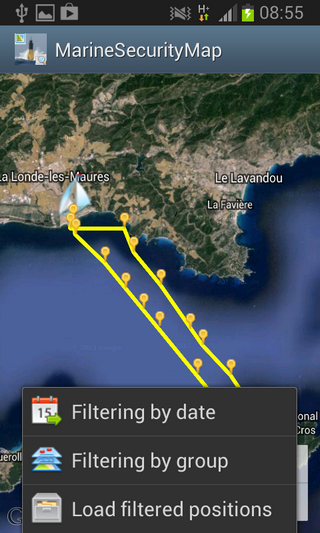 |
Control of the theft supervision
The last accessible function from the welcome screen concerns the interrogation of the state of the theft supervision if you activated it on the telephone running MarineSecurity.
In this case, you can ask by messages sent by SMS the other telephone and display the results on MarineSecurityMap.
For that, choose the button " Control of the TheftSupervision" in the welcome screen. The following screen appears:
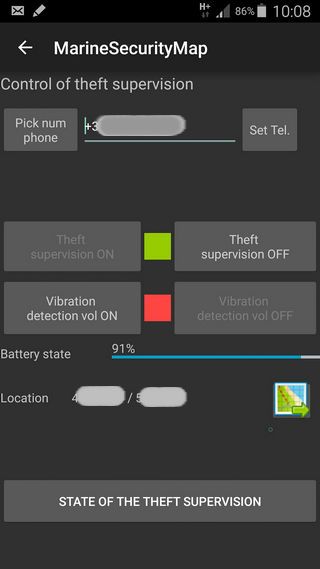
First of all, select the phone number, in the international size (+xx.... ), of the telephone insuring the supervision with the button "Pick num Phone". Once the shown number, click the button to the right "Set Tel" to store it in the telephone.
You can then obtain the state of the distant telephone by clicking the button at the bottom of the screen " STATE OF THE THEFT SUPERVISION".
SMS will be exchanged and if the distant telephone answers, the screen will be updated (supervision and vibration mode, battery state and last known position).
You can then command the stop/start of the supervision, the stop/start of the detection of vibration (that initializes automatically a sequence stop/start of the supervision and puts back it in its current state).
If a valid position is got back, the button to the right the position (in the shape of a map) is enabled. By clicking it, you will display the last known position (and only that one) on Google maps.
Please note that if you come back later in the screen of theft supervision and if the phone number is already defined and stored, the request of state is automatic (not need to press on the button " STATE OF THE THEFT SUPERVISION"). It is enough to wait (generally 10 in 15 seconds) to have the information of state which display in the screen.
Have a good use.